Connecting with your clients
Having comprehensive access to job postings allows you to respond quickly and efficiently to new roles that align with your talent pool. By linking with your Beeline clients, you gain access to all your client-specific data in one unified view and obtain visibility into all the job postings available from that client.
To view your list of clients, go to Clients from the left navigation. The Connection Status describes the status of each client, which can be:
- Connected
-
You have successfully linked with this client and can view all relevant data.
- Not connected
-
This client hasn’t yet been linked with and data such as job postings will be unavailable until connected.
| You can only connect with your existing clients. You can’t connect with clients you don’t already collaborate with. |
Linking with Beeline Enterprise Clients
To link with a Beeline Enterprise client, complete these steps:
-
Log in to Supplier Network.
-
From the left navigation, go to Clients. The Clients page displays.
-
Select Link Client from the upper right. The Link with a Client dialog displays.
-
Enter the URL of the client site and select Link. The Beeline Enterprise login page for that client displays.
-
Enter your credentials to authenticate. A confirmation message displays to indicate you are linked with your client.
-
Optional: If a new client is added but the status is
Not Connected, try to connect again by selecting Get job postings from the Actions list.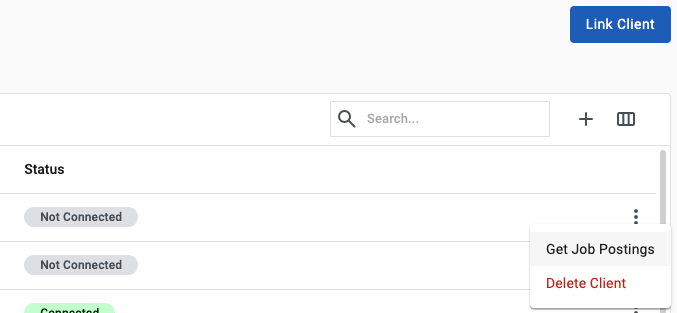
Linking with Beeline Professional Clients
Beeline Professional clients are automatically linked with your supplier account.
To confirm the connection, check that the Connection Status is Connected.
If a client you expect to see is missing from the Clients list, contact support.